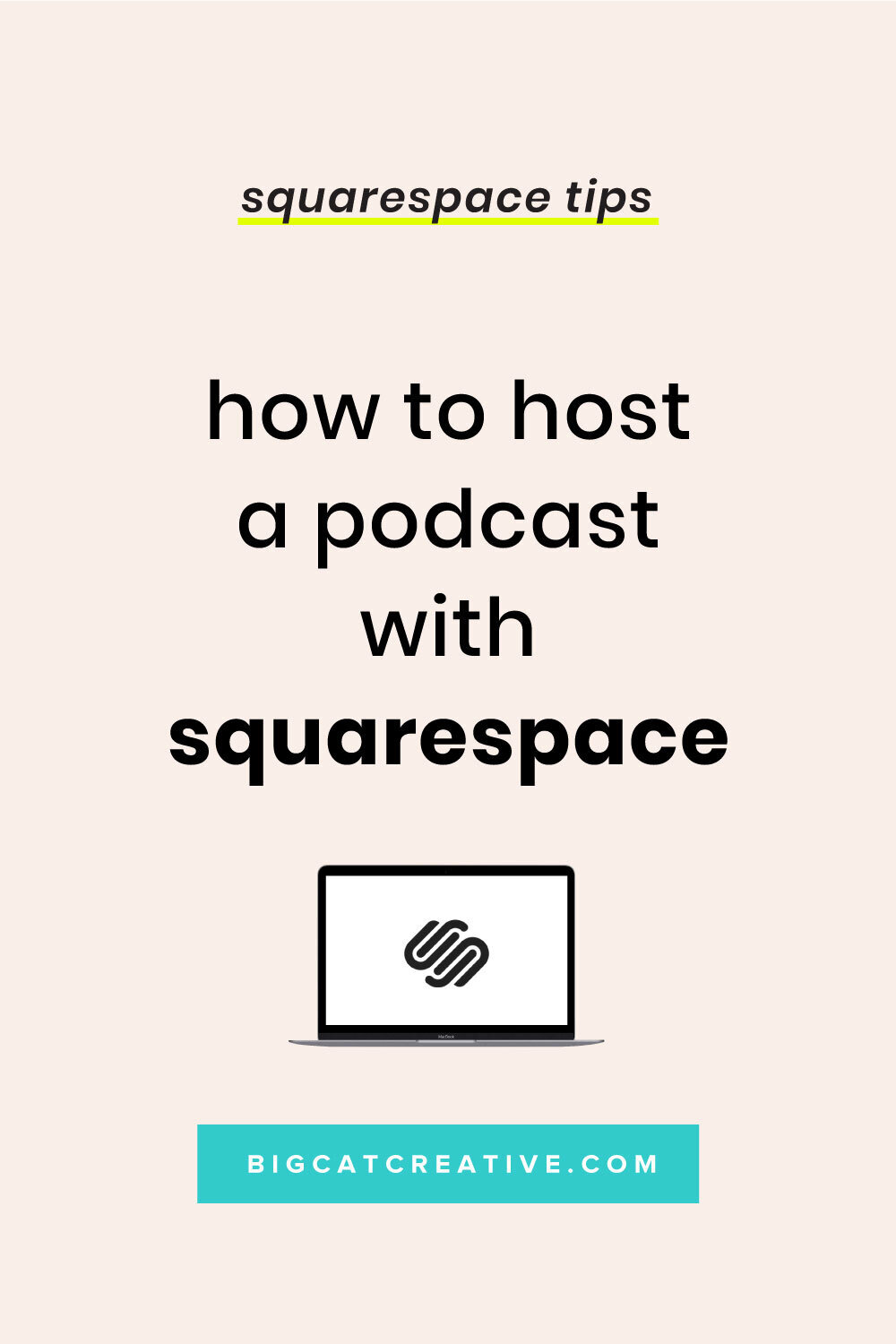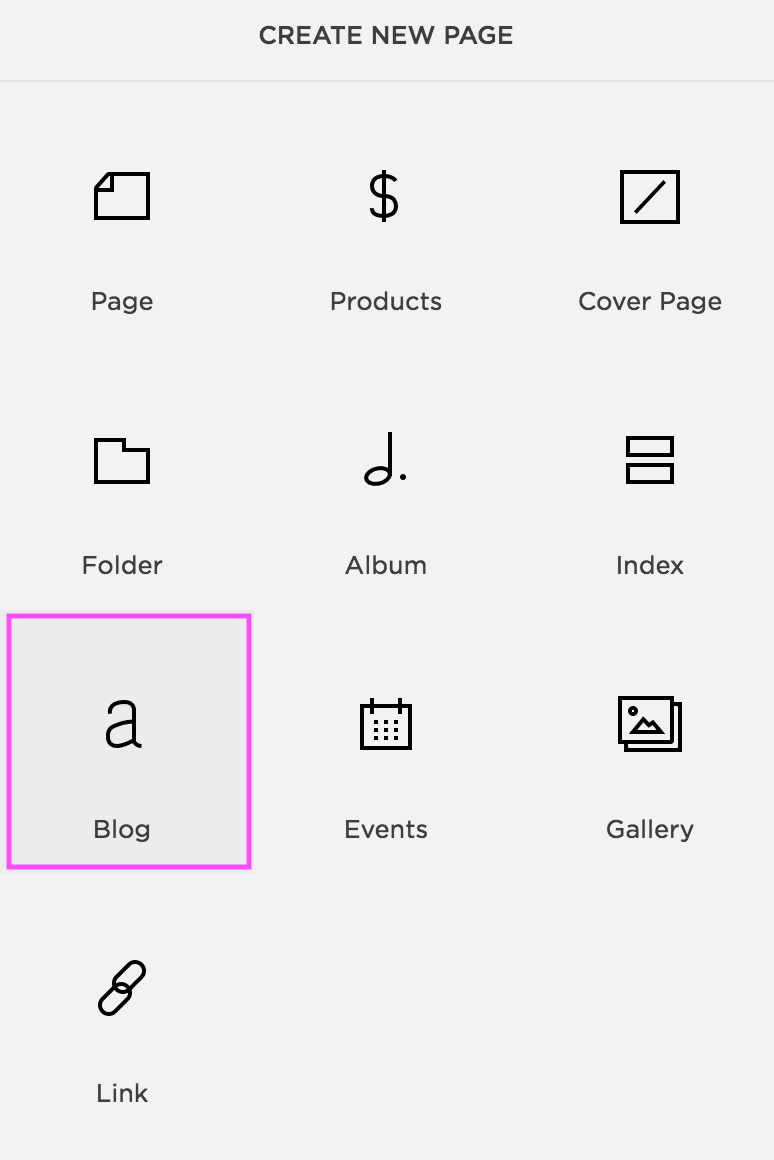How to host a podcast on Squarespace
Having your own Podcast is becoming pretty popular, it’s an awesome way to give your audience free content!
I love listening to Podcasts while I’m doing other things, like driving or cleaning, it’s such an easy way to digest information without taking up all of my time and focus, like reading a blog or book would do. And for a lot of Podcast hosts, getting their information across by speaking is much easier than sitting down and writing it out.
So, it’s becoming really popular. But can you easily have you own Podcast? Heck yeah! Just sit down and record yourself speaking, voila, you have your first Podcast episode!
Recording a Podcast doesn’t have to be complicated. But, actually hosting a Podcast can be a little tricky.
Of course, all of the major Podcasters have their Podcasts hosted Apple Podcasts, and while you should definitely aim to do the same, sometime’s Apple can make it a bit hard. For example, just a few weeks ago, Jenna Kutcher’s Goal Digger Podcast (one of the highest ranking Podcasts on iTunes) just disappeared into thin air. It eventually came back, but seriously Apple?!
Squarespace not only makes it really easy for you to host your own Podcast, it also makes it really so easy to apply to host your Podcast on Apple Podcasts, all in one go!
I strongly suggest you start by hosting your Podcast on Squarespace because you know you have a reliable version safe and sound on your website, your listeners know they can always listen to your Podcast directly on your website. And then from there, (if you want to) you can easily sync it with Apple Podcasts!
If you have a Squarespace website, hosting a Podcast couldn’t be easier! Let me show you how.
You could use your existing Squarespace site, or you could create a Squarespace site just for the purpose of hosting your Podcast, either way, Squarespace makes this really easy!
It all comes down to using the Blog feature and adding Audio Blocks to your Blog Posts.
Every Squarespace website comes with a built-in ability to add blogs (like this one you’re reading now!). You can have as many Blogs as you want, and within each Blog you can have as many Blog Posts as you want.
Tip: I recommend only having 1 Blog and separating your different posts by adding different ‘Categories’ to them, rather then having multiple Blogs.
Step 1 - Add Your Blog
If you already have a Blog, you can add your Podcasts to that existing Blog (and add a “Podcast” category to your new Podcast Blog Posts to keep them organized).
Or you can create a completely new Blog called Podcasts. Whatever you think will work best for you!
Step 2 - Add a Post
Now we need to add a new post. This will be the page where you host an Podcast Episode.
Click on your new or existing Blog page (mine is called “Blog”, but if you have created a new Blog solely for your Podcast, I would rename it “Podcast”), then click + to add a new post:
If you’ve blogged before with Squarespace, you’ll be familiar with the Blog post module (pictured below).
If you haven’t, you’re in luck, because it’s pretty self-explanatory and intuitive.
Add your Podcast title where it says “Enter a Post Title…” and enter any text you want on your Podcast Episode page (for example a transcription of the Podcast) where it says “Write here…”
Add any tags or categories on the bottom left, categories are especially important for organizing your posts so readers/listeners can easily find topics they’re looking for.
I recommend (at least) adjusting the:
The Post Title
The Body Text (I’ll show you how to edit this more soon)
Categories
Comments settings
Then, you’ll want to navigate to Options in the top bar:
And fill in (at least) the:
Thumbnail Image
This will display on your Podcast/Blog page and wherever else you want it to around the website. Each of your posts will have their own thumbnail image.Post URL
Squarespace generates it’s own URLs with your post title, but I recommend creating your own. Keep it short and simple (see this blog posts URL as an example!)Excerpt
This can display under your thumbnail image on the blog page if you allow it, it will also display in Google as a description of the page so is really good for SEO and encouraging people to click on your link in Google.
I recommend going into Location and Social and seeing if you want to add anything to those. I personally don’t use either of these features, they are not as important.
Step 3 - Add Your Audio File
Now we’re going to take your post from being a basic blog post, to a Podcast!
Head back into the ‘Content’ section of your blog post module and hover until you see the “new block” black line appear (highlighted below). Click on this and add a new Audio block.
TIP: This is how you add any block! Text, image, audio, there’s a lot to choose from!
By using the audio block you can easily upload your Podcast! Make sure you go through all of the options in the Audio Block and fill out everything that you can.
Once you’ve finished filling out all of the Audio Block details, hit Apply!
That’s it! You have uploaded your first Podcast episode! How easy was that? You can continue to do this for each episode.
Some Important Notes:
If you want to make your Podcast post look a bit nicer and you’ve not familiar with designing Blogs in Squarespace, check out this post: My 6 Best Blog Design Tips for Squarespace
If you want to upload your Podcast to Apple Podcasts, great news, you’ve done 90% of the work! Check out this video tutorial from Squarespace about how to use what you have just created to easily submit your Podcast to Apple Podcasts!