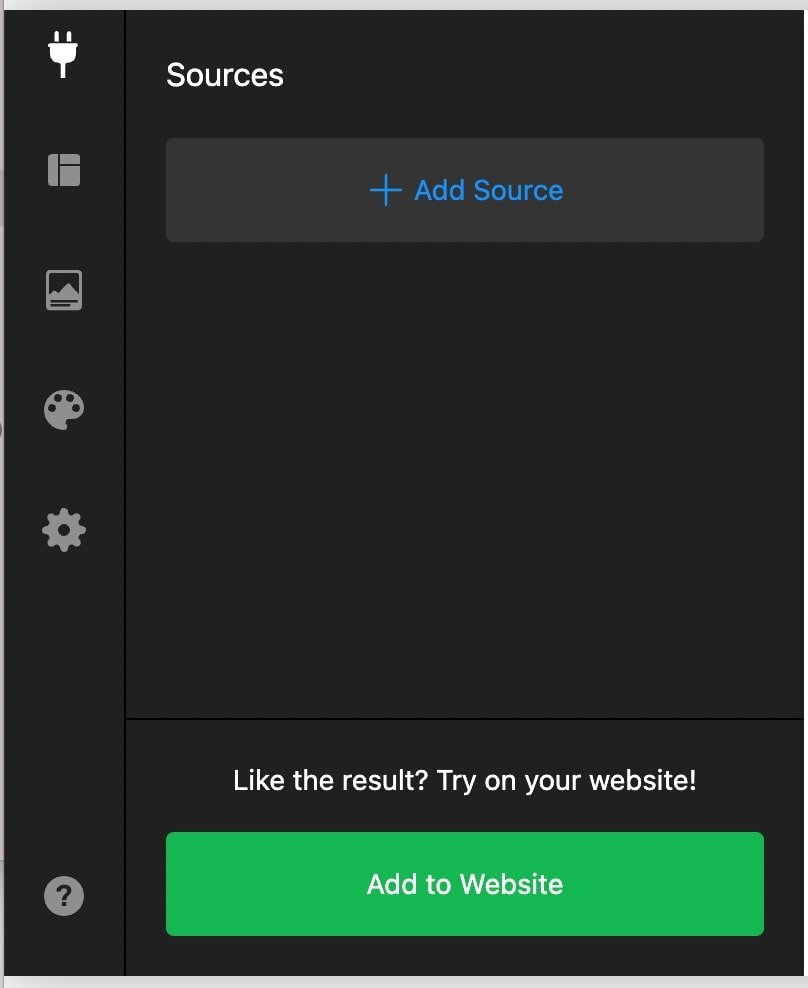How to add Google, Airbnb, and Facebook reviews to your Squarespace site
If a picture is worth 1000 words, a customer review is worth more. Positive feedback from past customers provides social proof so that new customers can more easily make their decision. As a small business owner, it’s one thing to toot your own horn, but when someone else validates your claims and backs you up, it gives you a whole new level of authority. So, streamline your business pipeline by integrating Google, Airbnb, Facebook (and more) reviews into your Squarespace site.
In order to integrate customer reviews from a third party site like Google or Airbnb, you’re going to have to use a plugin or widget, unfortunately this isn't something Squarespace offers natively.
One that we really like is the Elfsight “All In One Reviews.” It’s easy to install, allows you to display reviews from multiple sites, and is free to start (with additional payment plans to scale). In this article, we'll walk you through the step-by-step process of how to add this widget to your Squarespace site.
If you're not super keen on adding a plugin for any reason, you can manually add reviews with a summary block or a list section. While the tradeoff here is having to manually add the testimonials, creating a testimonial slider directly in Squarespace gives you more control over the specific reviews that you choose to showcase.
How to add Google / Airbnb / Facebook customer reviews to your Squarespace site.
Go to Elfsight’s Squarespace All-in-One Reviews plugin
Scroll down on the page and select a template that you’d like to use:
Click the green continue with this template button.
Click add source.
Find the third party source that you are trying to integrate.
How to add Google, Airbnb, and Facebook reviews to your Squarespace site
Paste the URL of the page that you are trying to pull reviews from.
Click the green add to website button.
Create or log in to your Elfsight account.
Select the payment plan that best suits your needs. The free option is the Lite plan!
How to add Google, Airbnb, and Facebook reviews to your Squarespace site
From there, a widget code will pop up. Copy the code provided.
How to add Google, Airbnb, and Facebook reviews to your Squarespace site
Navigate to the Squarespace page and section that you want your customer reviews to show on.
Add a new code block.
Paste your widget code into the space provided.
Click Save to update your website.
There you have it! Now your Squarespace site will automatically showcase customer reviews from whichever source you selected.
For more tutorials on optimizing your Squarespace website, check out the posts below!
3 website pages that will increase your revenue (and you should add today!)
How to add a chatbox to your Squarespace site for free! (2022 Facebook Messenger update!)
How to embed course videos in Squarespace from YouTube (free!)
Creating an "as featured in" Logo Bar on Squarespace
What is Squarespace Bio Site? Pros and cons of using this feature
If you liked this post, Pin it to Pinterest! 👇🏻