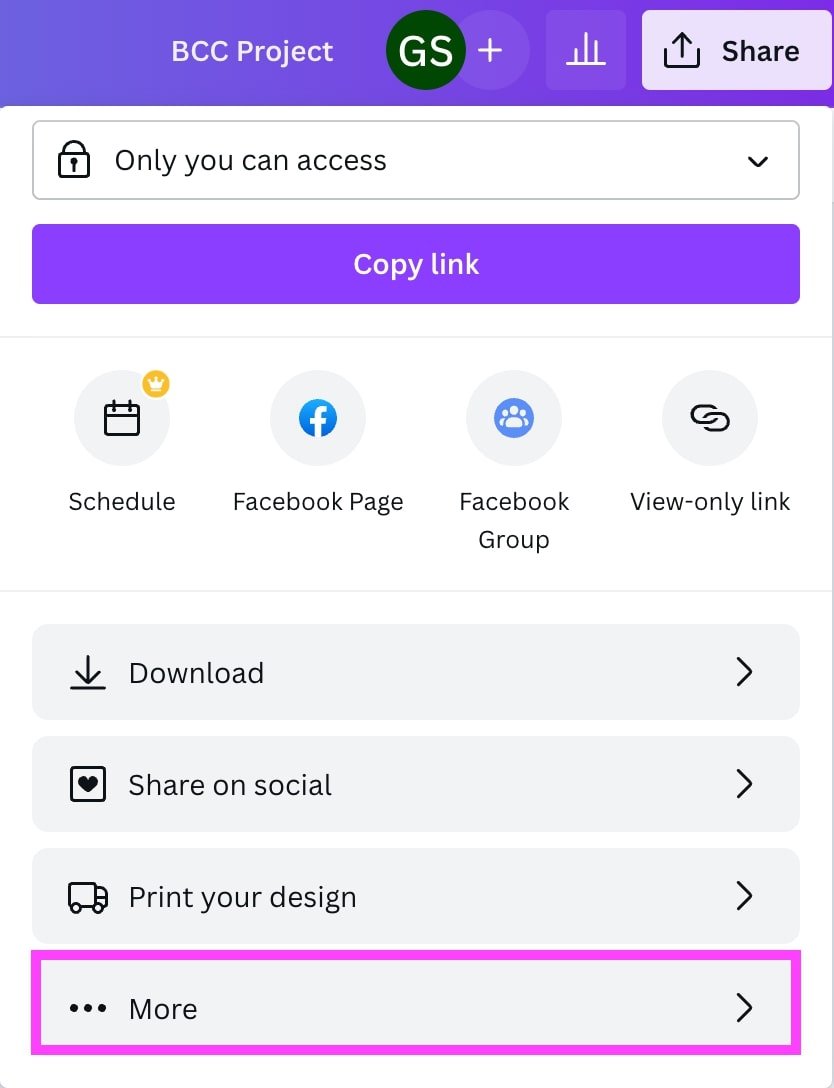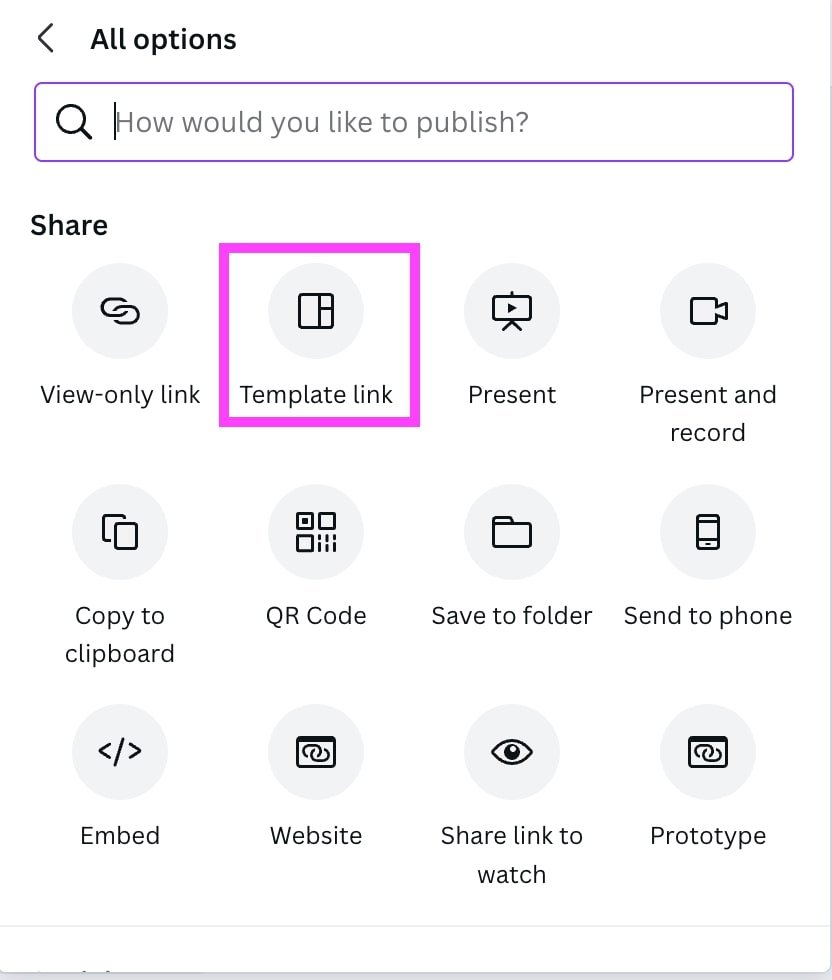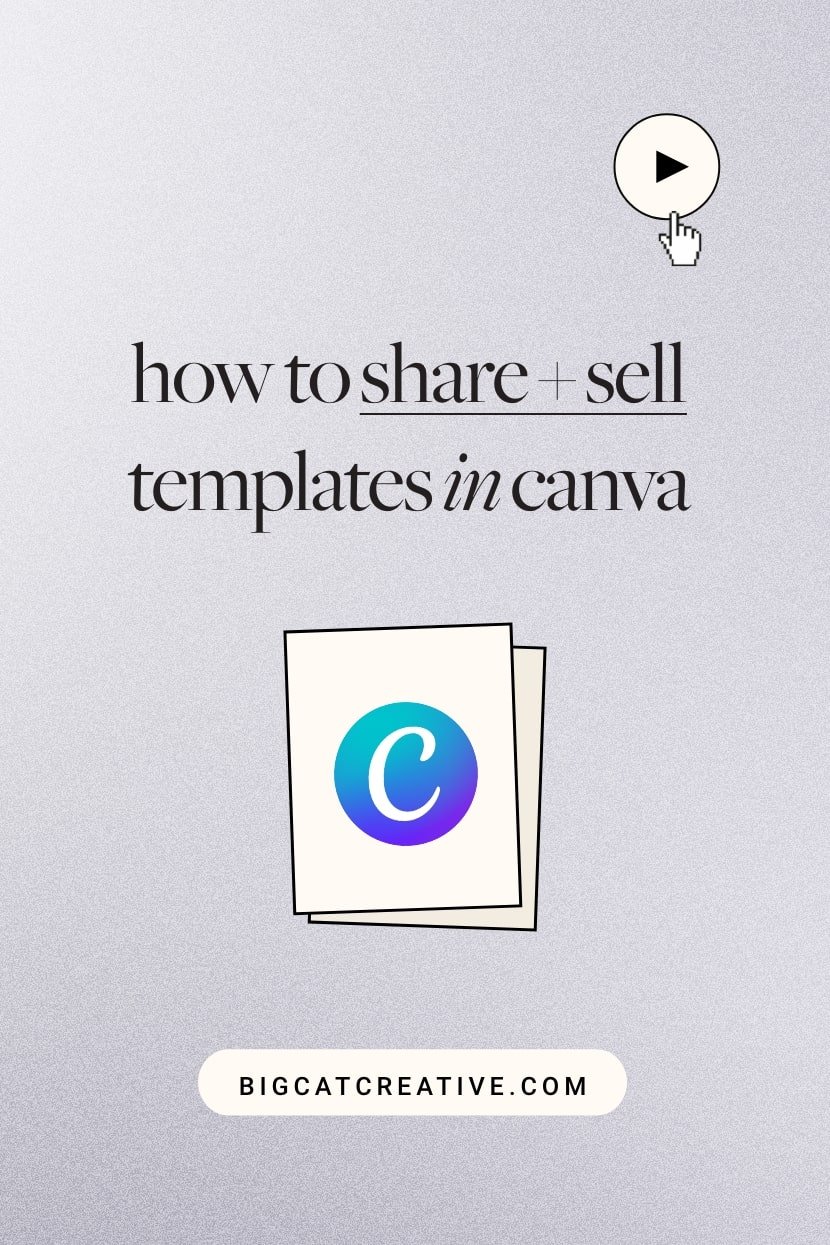How to share Canva templates
Canva is a design powerhouse that has taken the world by storm. It’s an entirely online graphic design platform that makes creating and collaborating on social media graphics, animated videos, and presentations a breeze.
One of the best things about Canva is that you can create designs and then share them as templates for others to use! Whether you’re using this with your team or are leveraging it to make a little passive income, here’s the step-by-step on how you can share Canva templates!
First off, what does it mean when you share a Canva design as a template?
Sharing a design as a template is different from sharing the original design. When someone uses a template link, Canva copies your original design and then adds it as a new project to the second user’s Canva account. From there, the user can make edits to that (new) design as they see fit. This function keeps the integrity of the original design so that you always have a master copy.
How To Share Canva Templates On Desktop
Open the design that you want to share as a template.
Click the share button in the top right corner.
Scroll down in the share menu and click the ••• More option.
Under share options, select Template link.
Select Copy to copy the link.
Send the link to anyone you’d like to share the Canva template with.
How To Share Canva Templates On Mobile
Download the Canva mobile app.
Open the design that you want to share.
At the top right corner of the editor, tap the Export icon.
At the top of the new menu, you’ll see a bunch of share options. Swipe sideways until you see the Template link option.
Select Copy to copy the link.
Send the link to anyone you’d like to share the Canva template with!
There you have it, a quick and easy tutorial for how to share Canva templates!
For some Canva design ideas, check out our social media templates shop! Otherwise, take your design skills to the next level by upgrading to Canva Pro or read up on some of our additional design tips below!
How to create an animated intro for your Youtube videos in Canva (easy!)
How to create a scrolling computer mockup in Canva (easy!)
How to create GIF stickers for Instagram in Canva and Photoshop
How to create circle text in Canva
How to add an Image Outline in Canva
If you liked this post, Pin it to Pinterest! 👇🏻