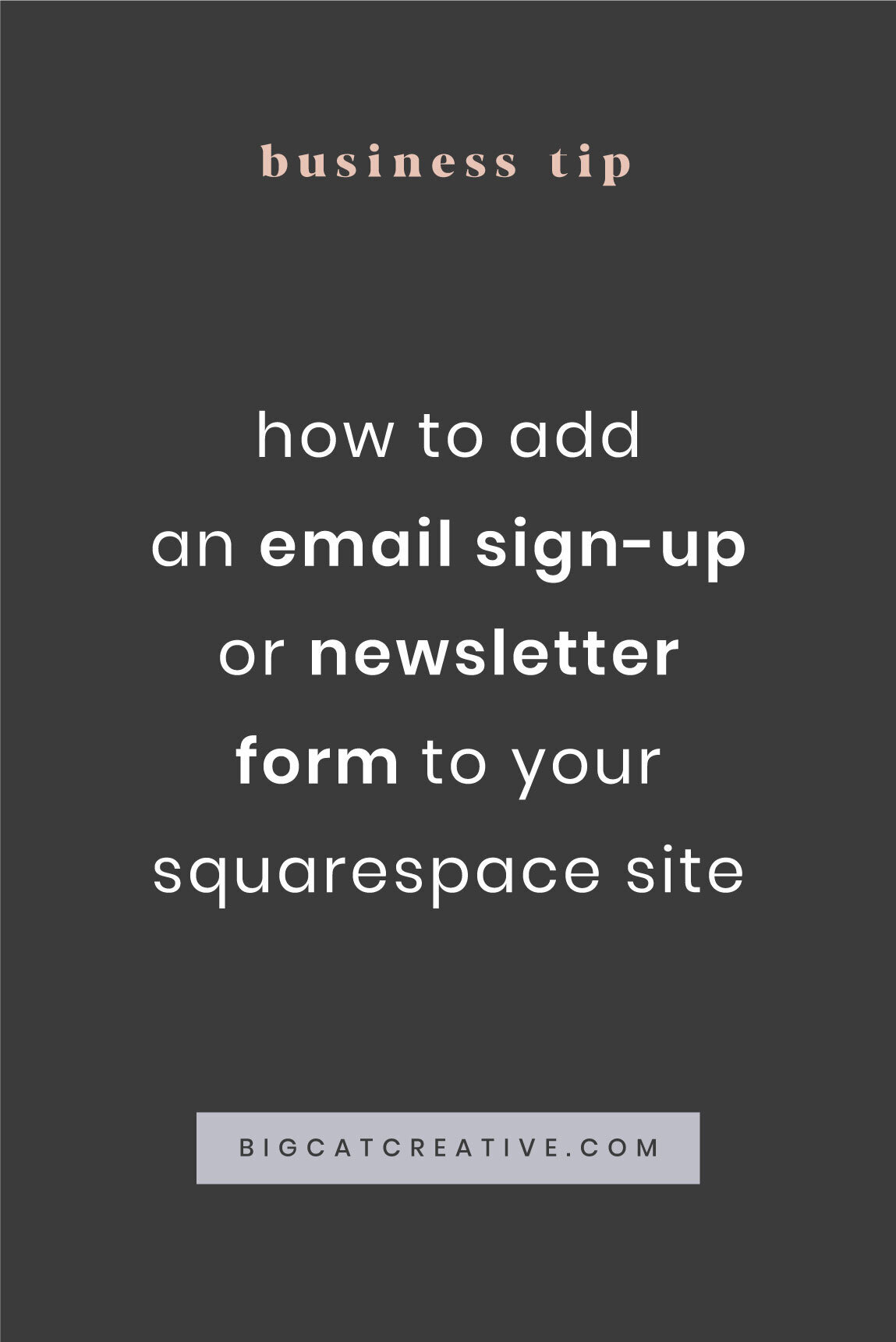How to add an email sign-up form to your Squarespace site
Today we’re going into details on exactly how to add an opt-in, sign up form, newsletter, whatever you want to call it, to your Squarespace site!
Starting with email marketing can be pretty overwhelming, so we’re doing out best to break it down as simply as possible, but make sure you put some time aside to work through each of the steps!
What is an email sign up form and what is it used for?
Email sign ups, also called opt-ins or newsletter forms, are the juicy form and button you’ve seen on almost every website that are used to capture the emails of potential customers. Some examples…
We want to capture email addresses of potential customers. You see, 96% of people who land on a website are not yet ready to buy, and they will likely just leave the website, potentially completely forgetting about your business and products. If you get their email address before they leave, you can market to them via email.
Email marketing is incredibly direct, personal, and can be highly effective. In fact, it’s one of the most effective marketing channels, offering an average of $42 in returns for every $1 spent, which in this day and age still trumps Social Media stats.
If you’re not sure about it, check out my post on why I think you need an email list!
How do I set up email marketing and a sign up form in Squarespace?
Choose an email marketing provider
First things first, you’ll need to create an account with an email marketing provider.
We highly recommend using a specific email marketing provider to collect email addresses, as this just makes it incredibly easy to market to those email addresses.
The only other option is to collect email addresses and keep them in a spreadsheet. This is fine if you’re just starting out, but as soon as you get more than a handful of email addresses, they will be very hard to manage. But, if you would prefer to do that, skip over this section and head down to the section about “Newsletter Blocks”
Choosing an email marketing provider holds a lot of people up, because there are so many available it’s easy to get overwhelmed.
There’s only two providers that integrate seamlessly with Squarespace:
But don’t choose them just because of that, because while it can be slightly more complicated to integrate other email marketing providers, it’s still very doable, and often worth it. Some of the other providers I would recommend are:
Flodesk (use code BIGCATCREATIVE for 50% off!)
If you are just beginning and have no idea who to go with, check out this post where I break down my fav email marketing providers for complete beginners.
Create your email sign up form and offer
So you’ve signed up to a new email marketing provider - awesome! Now you need to create the actual opt-in.
There are two parts to creating an opt-in:
1 - Create your freebie or offer
Someone will only sign up to your form if you have something to give them in exchange for their email address. They need some incentive to sign up. You could offer:
News and updates — this is the bare minimum and will likely get you the least amount of sign ups.
A newsletter — this is slightly better, but it’s still not that appealing. A newsletter is more consistent than news and updates, this might be an email sent out to your list once per week or fortnight.
A discount (eg 10% off when you sign up) — this is a great one if you have e-commerce products.
A freebie (eg free course, free guide, free download etc) — this is awesome if you have educational products and want to give people a look into / warm people up to your teaching style.
So, what are you going to offer? Here’s some information about how to create the perfect opt-in freebie or offer. It doesn’t have to be too complicated, but make sure that is created for the type of people you want on your email list!
Tip: If you’re planning to create a downloadable PDF or something along those lines, check out these templates by our friend Alysha and Basil and Bark, she has awesome opt-in freebie workbook templates and other templates to make your freebies much faster to create!
2 - Create the sequence and form to deliver you freebie or offer
Once you have decided on the offer you think will suit your business and audience best, and created it, you’ll need to set up the back-end of your email marketing.
Basically, we need to make it so that
There’s a form — You will need to create this form inside of your email marketing platform (UNLESS you are using MailChimp or Squaresace Campaigns)
The form is embedded on to your website — We’ll get to this soon
A visitor enters their details into the form
That visitor goes into some sequence of events inside your email marketing platform that either automatically deliveries them their freebie, OR puts them on the right list of people — You will need to set up this sequence inside of your email marketing platform
Creating the form and this sequence (point 1 and 4) depends on the email marketing provider you’re with. Every single one is different — I know, annoying, I’m sorry!
All of the providers I mentioned make this relatively easy, but more importantly, they should have guidelines on how you can do this, OR they should have a support person who can help you. Don’t hesitate to reach out to their support chat or email and ask how to do something. Setting up your email marketing on the back-end can be hella confusing and frustrating, so if you need to, just ask. Once you get the hang of your platform though, it’s usually pretty straightforward, so don’t give up!
Ok, if you’ve made it this far, that means you should have:
Signed up to and email marketing provider
Decided on an opt-in freebie or offer
Created said opt-in freebie or offer
Created a form in your email marketing platform (unless you’re working with Mailchimp or Squarespace Campaigns)
Set up a sequence to deliver your freebie or connect to an offer in your email marketing platform
If you’ve done all of that, all that’s left to do is to add the form onto your Squarespace site. Easy!
Option 1: Adding your email sign-up form with the Newsletter Block
The Newsletter Block in squarespace is great, but it only connects to the following platforms:
Mailchimp
Squarespace Campaigns
Zapier
Google Drive
For MailChimp and Squarespace Campaigns users, this is a super simple connection.
The Google Drive connection is great if you want to just save your email addresses to a simple spreadsheet, this isn’t something I recommend for long-term email marketing, but it might be suitable in some circumstances.
Zapier is a service that connects platforms with other platforms. Where platforms don’t normally integrate or connect, Zapier acts as the middle-man and makes the connection happen. It’s an awesome service that comes in handy for a lot of things, including connecting the Newsletter Block with other email providers.
If you are with an email marketing provider that isn’t MailChimp or Squarespce Campaigns (eg ConvertKit, Flodesk, Mailerlite etc) this is one way you can connect the simple Squarespace Newsletter Block with your email marketing software.
But don’t jump to connect your Newsletter Block with Zapier yet. There’s a more common way that you can connect your email marketing, this is just one option. We’re going to talk more about the other option for connection a bit further down.
So, if you are using MailChimp or Squarespce Campaigns, or you know you want to connect with Zapier for some reason, then read the next information about how to set up and customize the Newsletter Block.
If you are using a different provider and want to learn how to connect it via embedding it on your site, skip this section and move onto the “Embedding your email sign-up form into Squarespace” section at the end of this post.
Adding the newsletter block to Squarespace
Click Edit > hover over any section on your Squarespace page where you’d like to add the block and find an insert point (this is simply a line with a circle at the left edge), then click it
From the menu, select the Newsletter block. You’ll see a panel like this pop up:
First you’ll want to fill out all of the information under the DISPLAY tab.
In the display section, you have three boxes:
Form Name is just for your own personal display and won’t be seen by the customer. You might title this: Website Newsletter Signups or something similar, in order to make a note for yourself
Title is the headline of the opt-in block and is usually a call-to-action to entice the reader (eg “Free Download!”)
Description gives you a chance to explain a little more to your customers and compels them to subscribe. Make sure you add your opt-in offer information here (eg “Sign up below for a freebie!”)
Continue down to explore the different Display options and make sure you set these up however you want to.
Once you have done that, click across to the STORAGE tab.
This is where you will connect Squarespace Campaigns, MailChimp, Google Drive or Zapier.
If you can’t see all of the options, make sure to click “Connect to other services” at the bottom, which will bring up all of the connection options.
Choose your connection option and follow the prompts to connect it.
If you are wanting to connect via Zapier, you will need to:
Click on Zapier as your connection. It will then say “awaiting connection to Zapier”
Click apply + save to save your newsletter settings
Then, go to Zapier.com and sign up for an account
Create a new ZAP from Squarespace to your email marketing provider
Choose your new newsletter form from the list of Squarespace forms
Follow the rest of the steps to connect everything and then make sure to turn the Zap ON and test it!
Once you have connected your service, make sure to check out the options under VERIFICATIONS and POST-SUBMIT and see if there’s anything you want to add there.
You can customize the post-submit message, this is just the wee message people see after they hit “submit”. Don’t worry about post-submit HTML as this is a slightly more advanced way to style your thank you message.
You can also redirect new subscribers to a different page after they submit in the Post-Submit Redirect area.
Make sure to click APPLY and SAVE when you’re done. Now you have an email sign up form connected to your email list!
You can move the block around just like any other block, simply drag and drop around the page until you are happy. A popular placement for the newsletter opt-in block is at the footer of your page, but you can read more about popular placements here.
Tip: Make sure to test the newsletter block + email marketing connection out by signing up and going through the process like a regular customer!
Styling the newsletter block In Squarespace
Now to the fun bit: making your newsletter block fit with your brand and looking fiiiiine. Here’s where things differ slightly depending on the version of Squarespace you are using. Remember, you can easily check whether you’re working with version 7.0 or 7.1, just check out these instructions.
For Squarespace Version 7.0
In the Home Menu (left) , click Design > Site Styles
Scroll to Newsletter Block, where you’ll find options to edit:
Style (choose dark, light or custom)
Background Color
Padding
Button Color
If you choose a custom style, you’ll also see options to edit the heading color and text color.
For Squarespace Version 7.1
In the home menu (left) click Design > Fonts
Find Global Site Styles > Assign Styles
Scroll to Newsletter Block and edit the font options you require, then hit Save
Go back to the Home Menu (left), click Design > Colors > Section Themes
Click the pencil icon on whichever theme your Newsletter Block is currently in
Find Newsletter Block and edit the color options you require, then hit Save
Option #2: Adding your email sign-up form by embedding it into Squarespace
If you’re using an email marketing provider that doesn’t directly integrate with Squarespace like MailChimp or Squarespace Campaigns, you can connect it by embedding the form into your Squarespace website.
You create the Form in your email marketing software (which you will have already done), then they will provide you with instructions and an “embed code”, which you basically just need to copy + paste into your website.
Again, the process can be quite different depending on your provider, but generally they will provide you with 1 or 2 codes:
The form code
This is the direct embed code for your form. You can add this by adding a Code Block anywhere anywhere around your website, then you paste the embed code into the Code Block. From there you can drag this around anywhere just like a regular block.The header/footer code
Sometimes they will also provide you with a code that you need to put into the Advanced Header or Advanced Footer code on your Squarespace website. Again, this is an easy copy + paste, but not all providers will give you this.
If you’re not sure how to do this inside your provider, check out any help files or even just reach out directly to their support and ask “How can I embed my form onto my Squarespace site?”. This is usually a pretty easy process and is a very common thing to do, so you should get help pretty easily.
Basically, you just need the correct codes, and you need to know where to put them, then it’s a simple copy + paste.
This option is generally better than using the newsletter block and Zapier, as it cuts out the need for a third platform (Zapier).
But, depending on the email marketing provider you’re using, you might find that the actual design of the sign-up form isn’t too cute.
Unfortunately it seems that many email marketing experts are lacking in design sense, and your form might be a bit, well, ugly. You should be able to customize it at least a bit within the platform itself before you embed it, but if you still can’t get it quite right, you can:
Code in design changes — If you know your way around CSS, you can do some tweaks to the form yourself. Or, you could hire someone to do these for you.
Go back to the Newsletter Form + Zapier option — Because the Newsletter Block is a built-in Squarespace function, the styling and design options for it are often much better than what you get from an embedded form. So if you can’t get it lookin’ exactly how you want it to, try our the Newsletter Form Block + Zapier.
Recap!
Phew, that was a lot of info! There’s a lot of decisions to make before you can have an opt-in and email list up and running like:
who will be your email marketing provider?
what will your opt-in incentive be?
how do you want to connect your opt-in form to your Squarespace site, via the newsletter block, or embedding with code?
Hopefully this post will give you some options and help you make decisions quickly, because the best time to start your email list is, well, yesterday!
There is no one right answer, so whatever you end up doing, as long as it works, then great! You can always change your provider, change your freebie/offer, and change the way you connect your form to your site. None of these things are set in stone, so don’t worry too much. Just do whatever is easiest for you!
Want more? Check out the posts below!
How to add Flodesk to Squarespace
How to connect ConvertKit to Squarespace
How to create the perfect opt-in freebie for your design business
How to make your Squarespace contact form look less ugly
Should you host your course on Squarespace?
How to add a pop-up in Squarespace
If you liked this post, Pin it to Pinterest! 👇🏻