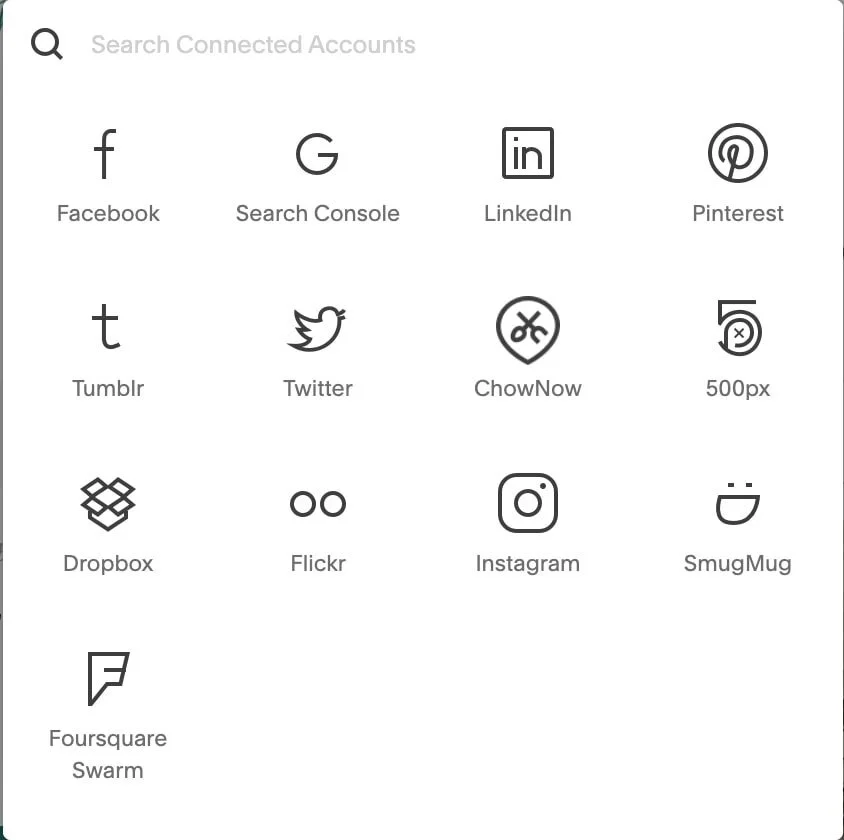How to automatically post your Squarespace blogs to social media
So, you’ve decided to take advantage of Squarespace’s built-in blogging platform. Good choice! Blogging with Squarespace is a simple and streamlined way of integrating content creation with your existing web presence.
Now, the next step is to share those blog posts on social media.
Posting your Squarespace blogs to social media is an efficient way to distribute your content, get more eyes on your ideas, and build stronger customer relationships by offering more value. Here’s how you can automatically post your Squarespace blogs to social media.
Connect Your Social Accounts
Before you can automatically share your blog posts to social media, you have to connect the social platforms to Squarespace. This allows blog articles to post automatically to the social websites at the same time that the blog content is posted on your website. Here's how to connect the two.
In the primary navigation menu, click SETTINGS > CONNECTED ACCOUNTS
Click CONNECT ACCOUNT to open up the available integrations
SELECT the social media service that you would like to connect
Squarespace can post blog posts to Facebook, Twitter, LinkedIn, Pinterest, and Tumblr
A pop-up window will prompt you to enter your login credentials
LOG IN to your account
CLICK on the account you just connected
For Facebook, Twitter, LinkedIn, and Pinterest ensure that the Show Push Option is checked
For Tumblr, select Primary Blog from the drop-down menu
For Facebook and Pinterest, select a Push Target
Click SAVE
Repeat the above steps for all accounts you’d like to connect
How To Automatically Post Your Squarespace Blogs To Social Media
Squarespace has the ability to post your blog articles to social media at the same time that they're published to your website.
This automated posting will only happen once per post, but rather than manually sharing the blog link each time you want to share it on social, having this process automated can save you time. If you wish to share the post again, you can always manually post the link to your article on your socials.
Please note that social sharing is turned off by default, so you have to activate it every time your blog post is ready to publish.
Additionally, this process only applies to social sharing on Facebook, Twitter, LinkedIn, Pinterest, and Tumblr; for any social accounts that were not listed, you can share the content by manually linking to your blog post’s URL.
The different images below represent Squarespace 7.0 and 7.1, same functions, different look!
Access your published blog post
Click EDIT (7.0) or SETTINGS (7.1)
Navigate to the Share tab
Turn on the social profile that you would like to share your content to
Click SAVE to exit and post your content
Now, when your blog is posted, it will automatically be posted on your chosen Social Media! And that's it! A quick and easy tutorial on how you can automatically post your Squarespace Blogs to your socials.
Please feel free to share this post on social media, and if you want to learn more about Squarespace and social media, check out some of our other posts!
How to add Social Links to your Navigation in Squarespace
How to connect Instagram to your Squarespace website
Social Media Metrics: The Basics!
How to create a full width Instagram feed in Squarespace 7.1
If you liked this post, Pin it to Pinterest! 👇🏻